Meta, the parent company of WhatsApp, has recently announced a new feature that enables users to transfer their chat history from an old phone to a new one without the need for backup or cloud services. This update applies to both Android and iOS users, allowing them to seamlessly transfer their chat history and media attachments between devices running on the same operating system.
How the New Chat Transfer Feature Works
Previously, WhatsApp users had the option to transfer their chat history, but it required backing up the data on storage or uploading it to the cloud. With the new chat transfer feature, users can now easily transfer most chat information, including messages, media files, documents, links, and videos. However, it’s important to note that the transfer does not include peer-to-peer payment messages and call history.
To transfer WhatsApp chat history via QR code on Android devices, users need to ensure that both their old and new phones have Android OS Lollipop 5.1 or Android 6 or above installed. The new phone should not be registered on WhatsApp until the transfer process. Additionally, both devices should have their Wi-Fi enabled and connected to the same network.
For iOS devices, both the old and new iPhones should have WhatsApp for iOS version 2.23.9.77 or above installed.
Step-by-Step Guide for Transferring WhatsApp Chat History
To transfer WhatsApp chat history on Android devices, follow these steps:
1. Open WhatsApp on your old phone.
2. Go to More Options > Settings > Chats > Transfer chats > Start.
3. On the new phone, install WhatsApp and register using the same phone number.
4. Select “Start” on the Transfer chat history from the old phone.
5. Grant the necessary permissions, and a QR code will appear.
6. Use your old device to scan the QR code.
7. Once the permission to connect the phones is granted, the transfer process will begin.
8. Once the import is finished, tap “Done” to complete the process.
To transfer WhatsApp chat history on iOS devices, follow these steps:
1. Open WhatsApp on your old iPhone.
2. Go to Settings > Chats > Transfer Chats to iPhone > Start.
3. On the new phone, install WhatsApp and register using your phone number.
4. Select “Continue” on the Transfer chat history to iPhone.
5. Use the camera on your old phone to scan the QR code displayed on your new device.
6. Once the transfer is complete, set up your profile on the new device.
With this new feature, WhatsApp users can easily transfer their chat history and media attachments between devices without the need for backup or cloud services. This provides a seamless experience for users who are switching to a new phone and want to retain their important conversations. Whether you’re an Android or iOS user, transferring your WhatsApp chat history has never been easier.
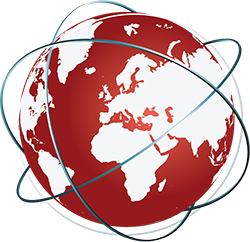

Leave a Reply